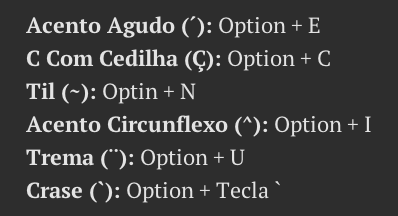Migrar para outra plataforma de qualquer coisa sempre dá um trabalhinho, até para coisas “bobas”…
Passei um tempo pesquisando como escrever ç, ã, é, ê, ª, º e outros sinais gráficos e símbolos no Mac, coisa que fazia no Windows/PC de olhos fechados, até o ª e o º, eu fazia até com código tipo alt+167…
Existem por aí alguns tutoriais de como adicionar um arquivo de layout de teclado para facilitar a digitação no Mac, mas prefiro manter o original e me fuder fazer do modo tradicional. 🙂
Segue aí colinha dos atalhos mais utilizados:
Depois de um tempo você acostuma e não precisa mais da cola, mas se estiver se adaptando ao teclado da Maçã vale a pena manter esta imagem na Mesa.
Tem outros atalhos que não estão na cola acima, que são:
a ordinal ( ª ): Option + 9 (nove do teclado principal, acima da letra o – não é o do teclado numérico)
o ordinal ( º ): Option + 0 (zero, mesma coisa do 9 acima)
r de marca registrada ( ® ): Option + r
c de copyright ( © ): Option + g
bolinha de grau/temperatura ( ˚ ): Option + k
caractere de “rabo de olho” ( ¬ ): Option + l (ñ sei o nome deste caractere… ¬¬)
Outras combinações vc pode ficar tentando aí no teclado segurando Option, Option + Shift + etc.